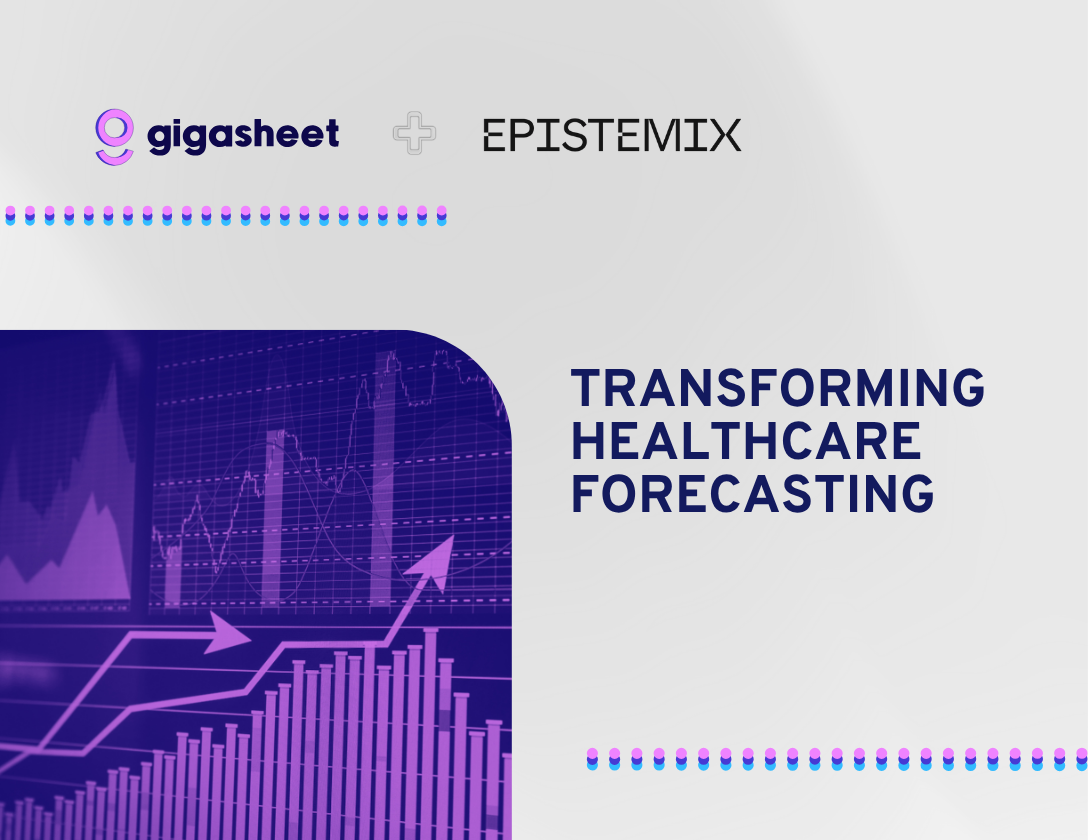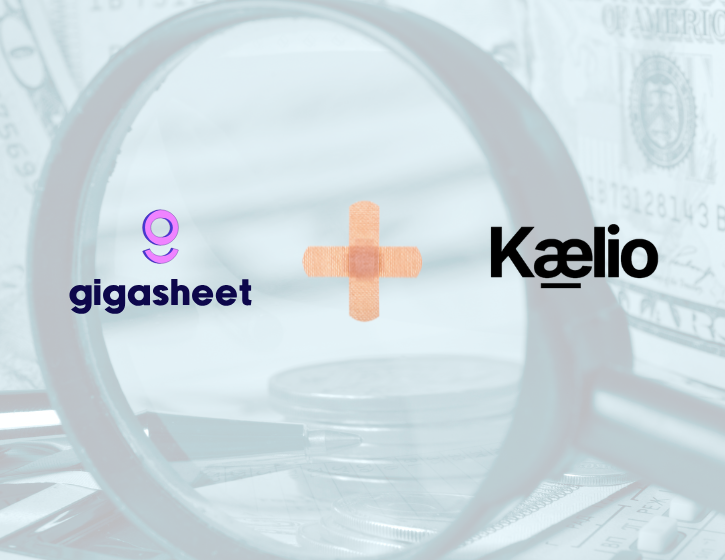Company & Product
Introducing Dynamic Filtering in Gigasheet: Simplifying Complex Queries

Hey everyone, Steve here from Gigasheet! I’m excited to share a powerful new feature we’ve added to help you wrangle massive datasets with ease: Found in Sheet Filtering. If you’ve ever struggled with managing filters across millions of rows, this is going to be a game-changer for you.
Why Found in Sheet Filtering Matters
Let’s face it, traditional filtering methods can get clunky. Whether it’s manually typing out comma-separated values or wrestling with VLOOKUPs to match data across files, these approaches work — but they’re far from efficient. That’s why we built Found in Sheet Filtering, which lets you filter one dataset based on values stored in another sheet in real time. Need to add, remove, or update your criteria? No problem — the filter dynamically adjusts as you go.
How It Works
Let me walk you through an example to show just how easy it is to use Found in Sheet Filtering.
Step 1: Start with Your Data
In the video demo (scroll below), I’m working with 80 million rows of transaction data. My goal? Find the total revenue for a specific set of SKUs (stock-keeping units) that I care about. These SKUs aren’t just a handful; there are 620 unique SKUs in my list.
Step 2: Use the New Filter Operator

Previously, filtering this kind of dataset would mean either:
- Typing out all 620 SKUs in a comma-separated list (a nightmare to edit later), or
- Using a VLOOKUP to match and filter rows, which becomes tedious if the list changes frequently.
Now, with Found in Sheet Filtering, it’s as simple as:
- Selecting the column to filter (in this case, the SKU column).
- Choosing the new operator: Found in Sheet.
- Uploading or selecting your reference sheet containing the SKUs you care about.
Step 3: Apply and Analyze
With just a few clicks, Gigasheet applies the filter, pulling only the rows that match the SKUs in your reference sheet. From 80 million rows, my data is instantly narrowed down to 934,000 rows.
Using Gigasheet’s built-in tools, I can now sum the total revenue for these rows, which in this case, is around $23 million.
Step 4: Update in Real Time
Here’s where the real magic happens. Say you need to add a new SKU to your reference sheet. Simply update the sheet — no need to redo the filter or manually adjust anything. Hit “Apply” on your filter, and Gigasheet automatically incorporates the changes in real time. For example:
- Adding a new SKU increases the filtered dataset to 936,000 rows.
- Deleting a SKU reduces it back down to 934,000 rows.
Bonus: Inverse Filtering
Need the opposite? No problem. Instead of “Found in Sheet,” choose Not Found in Sheet to exclude rows matching your reference sheet. This is perfect for when you want to analyze what’s left out.
Benefits of Found in Sheet Filtering
- No More Manual VLOOKUPs: Eliminate the hassle of joining files just to filter data.
- Real-Time Updates: Changes to your reference sheet are instantly reflected in your analysis.
- Simplified Workflow: Keep your filter criteria in one place, and use it across multiple datasets.
- Flexibility: Switch between inclusion and exclusion filters with ease.
Try It Out Today
Found in Sheet Filtering is designed to save you time and make analyzing massive datasets simpler and more intuitive. Whether you’re handling sales transactions, CRM data, data warehouses or anything in between, this feature is here to streamline your process.
Got questions or want to see more? Drop us a line at support@gigasheet.com. We’d love to hear your feedback and see how you’re using this feature to tackle your data challenges!
The ease of a spreadsheet. The power of price transparency.






%20(2).png)