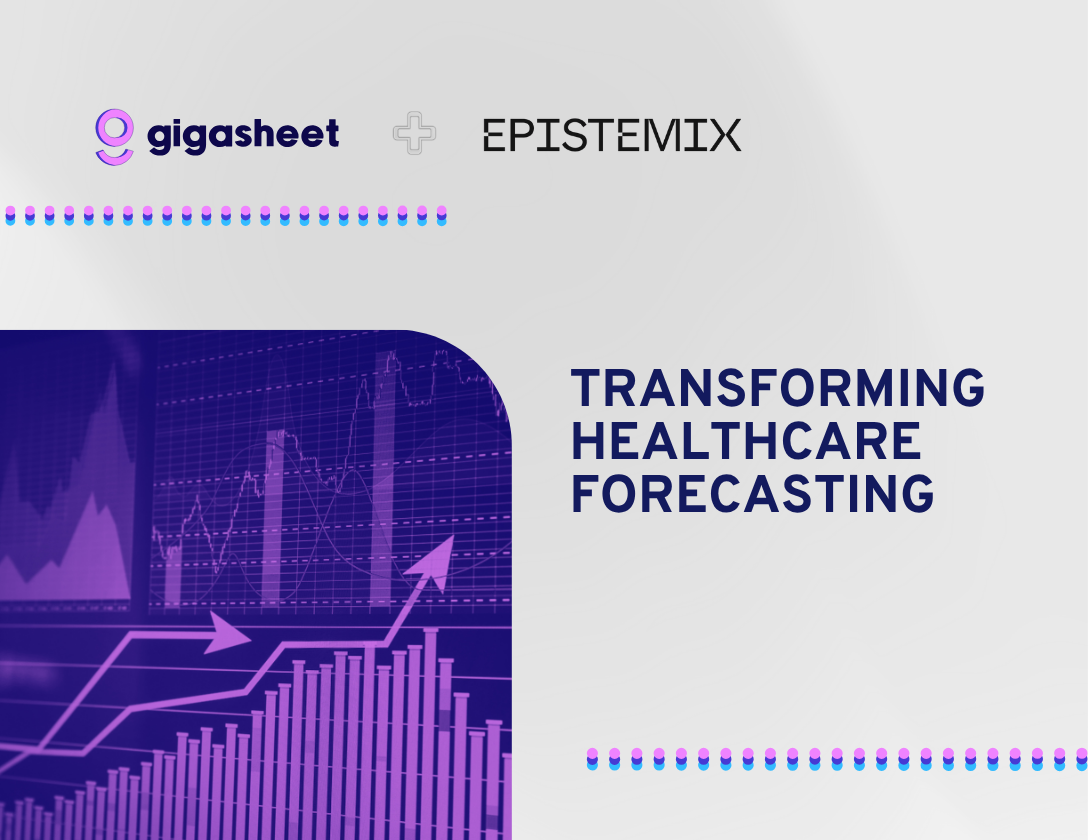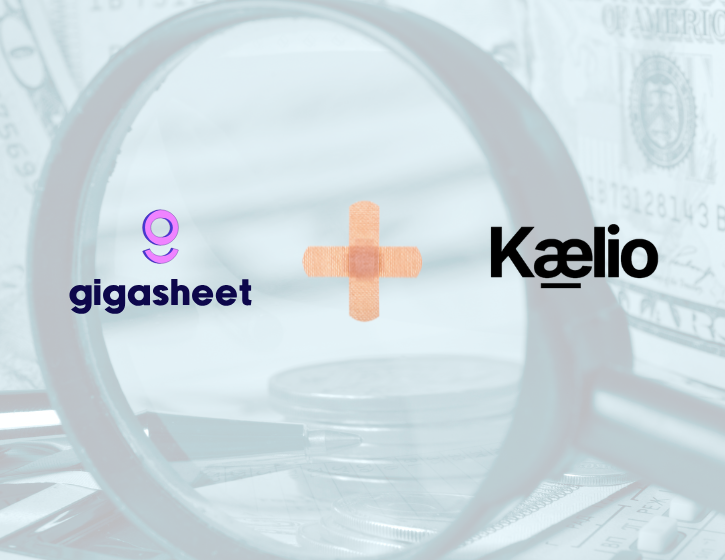Company & Product
Group By Without SQL: Unlocking Fast, Flexible Analytics in Gigasheet

If you’ve worked with data, you’ve likely written your share of GROUP BY statements in SQL. It’s a powerful way to aggregate and bucket data, but it’s also one of the more error-prone and cumbersome parts of querying. You spend time checking column names, handling nulls, formatting results, and re-running the query just to tweak a simple grouping.
At Gigasheet, we’ve built a better way.
Our Groups feature gives you the power of GROUP BY without writing a single line of SQL. It’s intuitive, fast, and works even on massive datasets with tens of millions of rows. Whether you’re counting records, getting unique values, or calculating averages, you can do it all directly in the spreadsheet UI. No joins, no scripting, just click, group, and explore.
In this post, we’ll walk through how Groups work, why it’s such a powerful capability for ad hoc analysis, and how it compares to traditional approaches like SQL and BI dashboards.
From 50 Million Rows to Insight in Seconds
Let’s say you’re working with a dataset of 50+ million contacts with fields like name, date of birth, state, company, and years of experience.
The fastest way to analyze this data in Gigasheet is to use the Group feature.
For example, if you want to see how many contacts were born in each year, just click the "Birth Year" column header and select Group. That’s it.
Instantly, Gigasheet buckets the data by year. You’ll see a list of years with a count of how many records fall into each bucket. No formulas, no pivot table setup, no lag.
Want to dig deeper into the 1,018,324 people born in 1958? Just click the dropdown arrow next to the group and drill into the full underlying data.
This is what we mean when we talk about fast exploration. You're never waiting on a query to run or asking someone else to help. You’re exploring the data yourself, in real time.
Multi-Level Grouping: Like Nested SQL Queries Without the Pain
Grouping by one column is useful, but grouping by multiple columns is where it really gets interesting.
Take that same birth year example and now add a second level: State.
Right-click on the "State" column and select Group again. Now you’ve got a hierarchical grouping: Year, then State.
Instead of seeing a list of millions of rows, you're navigating a structured view of the data:
- People born in 1972, California: 228,000
- People born in 1972, Texas: 121,000
- People born in 1958, Florida: 93,000
Each level collapses and expands dynamically. And just like before, you can drill into any group to see the actual rows.
Want to switch the hierarchy and see State then Year instead? Just drag and drop the columns in the Group pane. No need to rerun a query or re-aggregate anything. Gigasheet updates the view on the fly.
Aggregations Made Simple
When you group data in Gigasheet, you’re not limited to row counts. You can choose from a range of built-in aggregations:
Numeric Aggregations:
- Sum (total)
- Average (mean)
Numeric and Date-time Aggregations:
- First (based on current sort)
- Last (based on current sort)
- Min (smallest value or earliest date)
- Max (largest value or latest date)
- Range (difference between smallest and largest value; for datetime, number of days)
Count Aggregations:
- Count (number of rows)
- Distinct Count (unique values)
- Distinct Percentage (Distinct Count / Count)
Text Aggregations:
- First Value
- Last Value
- Row Count
- Empty
- Filled
- Unique
- Percent Empty
- Percent Filled
- Percent Unique
Let’s say your dataset includes Years Experience. When grouped by State and Birth Year, you might want to know:
- Average experience level per group
- Range of experience within a group
- Number of unique last names or employers
Pick the aggregation from the dropdown. Gigasheet recalculates instantly. You can apply different aggregations to different columns in parallel.
In one view, you can see:
- Number of contacts
- Average years of experience
- Percent filled email fields
No SQL. No pivot table config.
Real-World Use Cases
Here are examples of how customers use Groups in Gigasheet:
1. Healthcare Price Transparency
Group a file of CMS-mandated price transparency data by Hospital Name, then by Procedure Code. Add aggregations for Min, Max, and Average Price to compare variation across facilities and service types. Use Percent Empty to check data completeness.
2. CRM Clean-Up
Group contacts by Company Name and Domain to find duplicates. Spot cases like “Acme Inc” vs. “Acme Corporation” using Distinct Count and Unique aggregations.
3. Data Delivery for B2B Customers
If you provide clients with large datasets (e.g. company and contact lists), use Groups to let them slice by Region, Industry, or Firmographic Tier. Add aggregations like Count or Distinct Count to give them instant segment insights.
4. Sales and Transaction Analysis
Group ecommerce data by Transaction Month and Product Category. Add Sum for Revenue, Average for Order Value, and Distinct Count for Customers. Quickly assess trends over time.
Why Not Just Use SQL?
SQL is powerful, but it’s not always fast or accessible. Here’s how Gigasheet Groups stack up:
With Gigasheet, anyone can answer their own questions. No SQL, no data warehouse compute usage, and no waiting on someone else to build a dashboard.
Built for Scale
Groups work even when you're dealing with serious scale:
- 50M+ contacts
- 1B+ rows of pricing or claims data
- 100M+ rows of digital marketing logs
Because Gigasheet runs on a high-performance backend (ClickHouse), the UI stays responsive even when grouping over millions of rows. Grouping is computed server-side and streamed down to the UI.
You get the flexibility of a spreadsheet with the performance of a columnar database.
Tips for Working with Groups
- Filter before grouping to narrow your view and improve performance
- Use Range to spot large variance across grouped data
- Switch aggregation types depending on the column (e.g. Percent Unique for name fields)
- Rename group columns for clarity when sharing
- Export grouped results or share a live link
Wrapping Up with Groups
Grouping in Gigasheet gives you the power of SQL without the friction. Whether you're analyzing healthcare data, preparing CRM exports, or delivering insights from massive datasets, Groups help you get there faster.
You get:
- Multi-level grouping with instant drill-down
- Built-in aggregations for numbers, text, and dates
- Scalability to hundreds of millions of rows
- Spreadsheet-style UI for self-service
If you’ve ever wished your pivot tables could scale or your SQL queries could be interactive, it’s time to try Groups in Gigasheet.
Try it for yourself:
The ease of a spreadsheet. The power of price transparency.






%20(2).png)