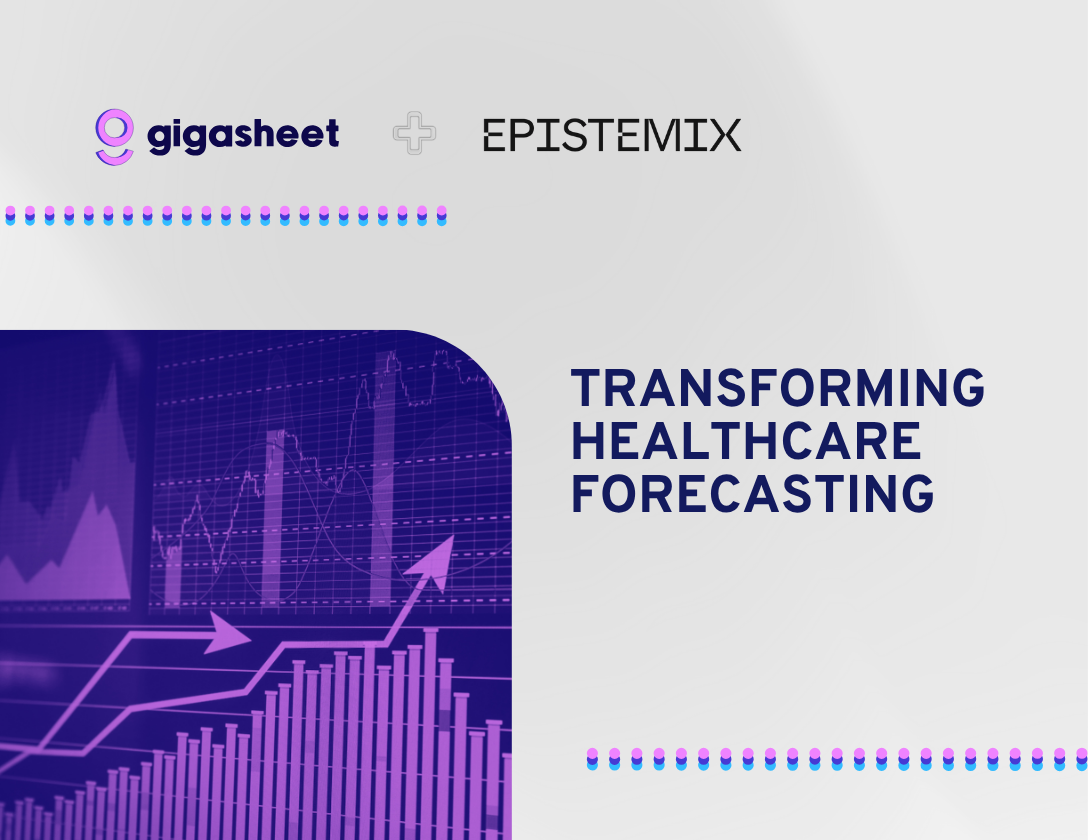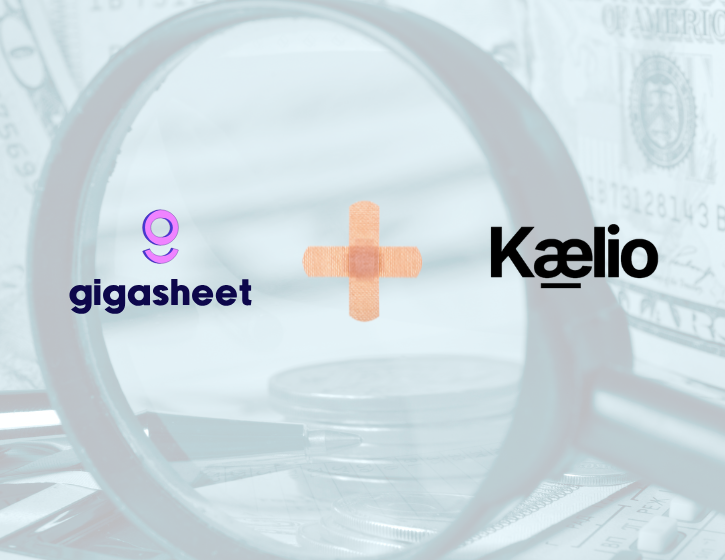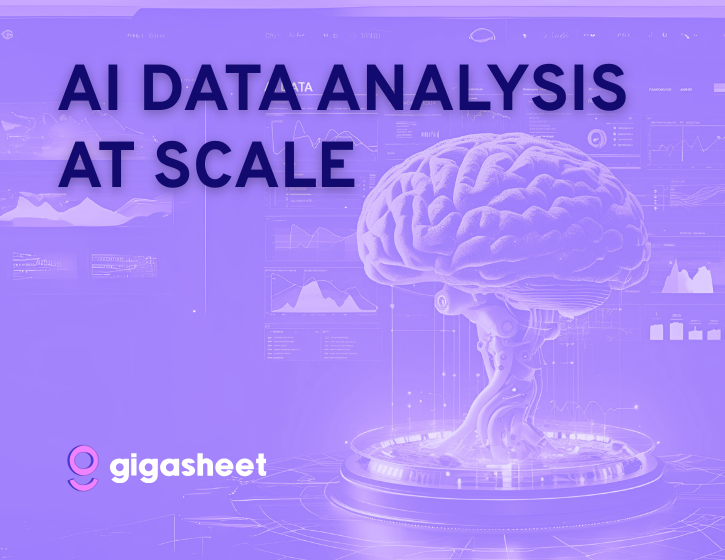Company & Product
Pivot Tables are Dead. Long Live Groups.

If you're looking for an easier way to pivot big data, you've come to the right place.
Groups are tremendously powerful, and best of all they work on really big data files, even spreadsheets too big for Excel. Once you've uploaded any CSV, TSV, JSON or other tabular file to Gigasheet, many of the questions you'll ask can probably be answered by Groups. If you haven't already, create a free Gigasheet account here to try it for yourself.
In this blog post, we will show you how Groups work in Gigasheet—in this instance, we're working with used vehicle sales data.
View the sample data (no login required)
This data shows ~426,000 used car sales from Craigslist (source). As you can see below, each row represents one sales record, with the craigslist Region, the car manufacturer, the model, the car's year, the odometer, and on and on. The first thing you probably want to do is analyze this data by attribute, which will be done with Groups.

So, we can start with the Region. How many regions are there, and which has the most sales? That's answered simply by clicking on Region and then Group.

Now we see we have data from 2,952 separate regions. Las Vegas and Pittsburgh have the most sales transactions, at 2,971, followed by Orange County, Knoxville, Charlotte, etc. Clicking the > arrow expands the group to show all of the sales data.
To further investigate this file, we can create Groups nested inside of other Groups (i.e., sub-Groups). So what make of car sales are most common by location? We'll add a sub-Group, by Manufacturer. Now we see that in Pittsburgh, Ford is the most followed by Chevy, and so on.

If we wanted to further Group, we can segment the Ford sales by vehicle year.

Now say instead of answering what makes are sold by Region, we want to know what regions are sold by Manufacturer? That's as easy as dragging the Grouping breadcrumbs.

Finally, we can learn more about this data via aggregation. So we can make a selection from the drop-downs, for example here we chose for odometer Median, and for the price, we selected Average. So now we're seeing on a Group by manufacturer, then by region, and finally year. For each group we see median odometer and average sale price. For even more specific analysis, we could further refine results using Filters.

So hopefully, you begin to understand the power of Groups in Gigasheet. We think this ability to slice and dice rows and columns of a massive dataset is pretty cool. And we hope the familiarity of spreadsheet-like functions and workflows allows you to get to your answers quickly, no matter the size of your data. Gigasheet can handle files up to one billion cells of data. Sign up today, it's free.
The ease of a spreadsheet. The power of price transparency.