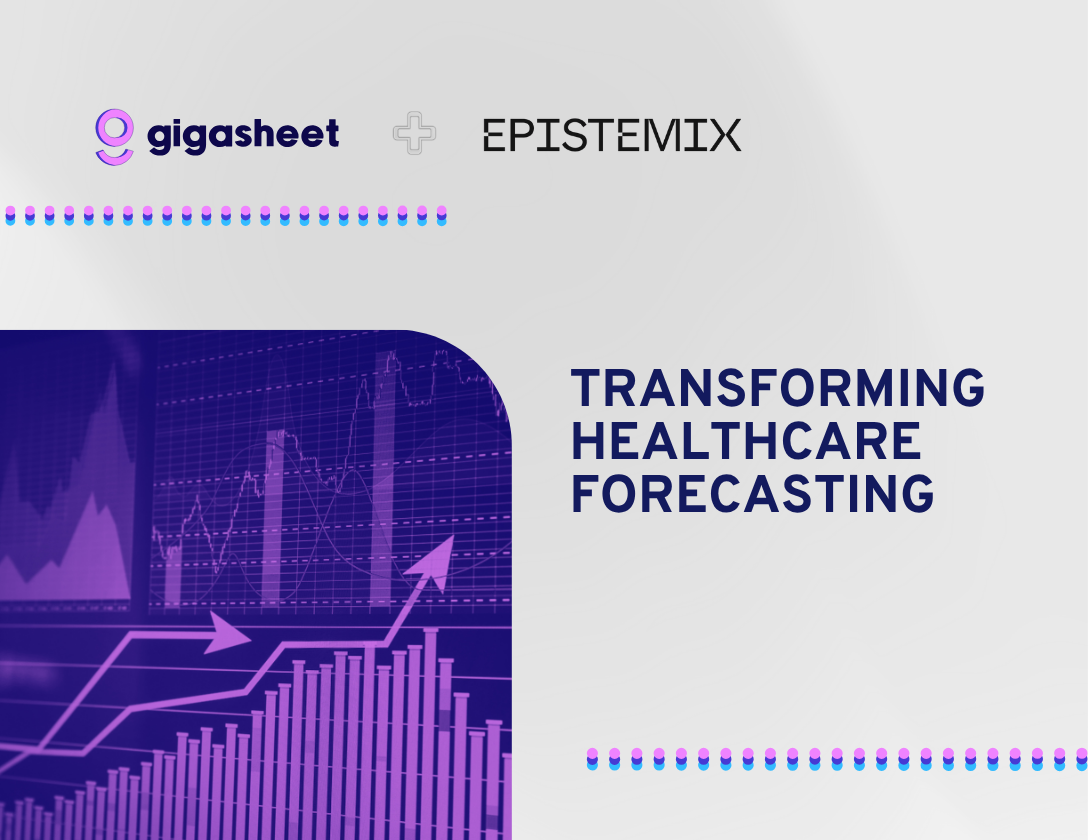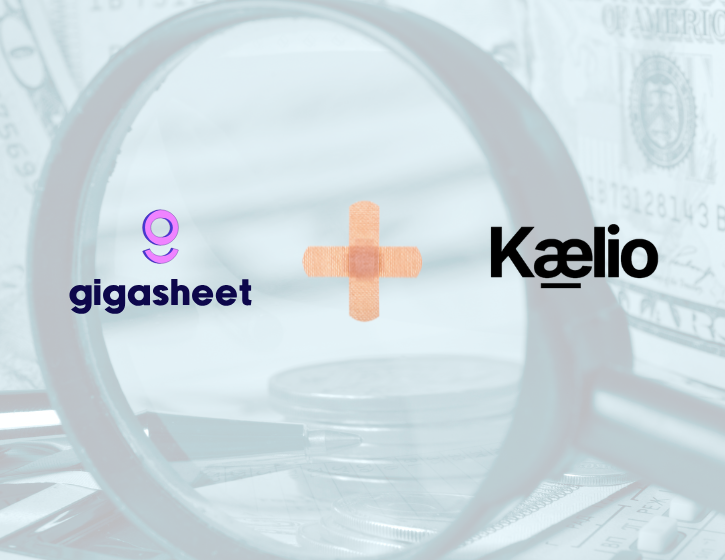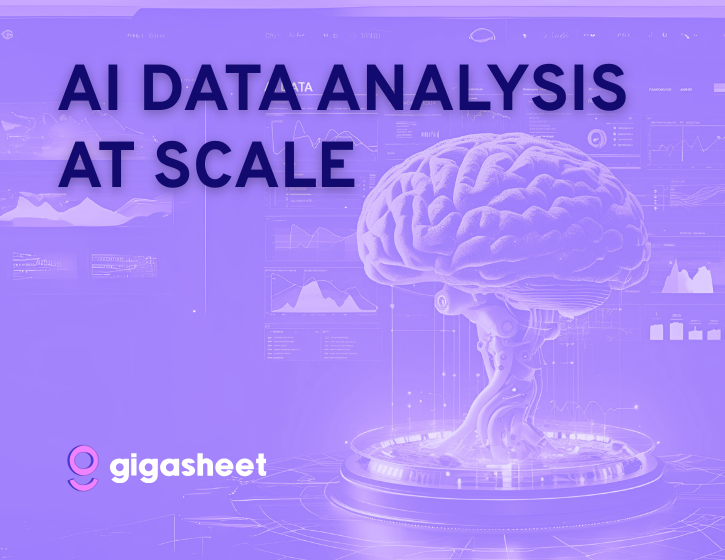Company & Product
Gigasheet Google Sheets Add-On

Introducing the Gigasheet Google Sheets Add-on: Streamline Your Data Workflow!
We are thrilled to announce a game-changing addition to your data analysis toolkit: the Gigasheet Google Sheets Add-on is now available in the Google Workspace Marketplace! This new feature is designed to make your workflow seamless and efficient, bridging the gap between Google Sheets and Gigasheet with just a few clicks. This is a great solution if you're hitting the Google Sheets limits and are looking for an easy way to scale up.
What Does This Add-on Do?
Our new add-on allows you to push data directly from Google Sheets into Gigasheet, eliminating the tedious steps of exporting, downloading, and re-uploading your spreadsheets. It also makes it just as simple to bring your data back into Google Sheets from Gigasheet. Whether you're analyzing large datasets, collaborating on data-driven projects, or simply need a more powerful tool for your data, this integration is designed to enhance your productivity and data management capabilities.
Get the Gigasheet Google Sheets Add-on

Key Benefits:
- Seamless Integration: Move data between Google Sheets and Gigasheet effortlessly, keeping all your analyses and modifications intact.
- Save Time: Avoid the hassle of multiple steps to transfer data. With this add-on, you can export directly to Gigasheet and import back into Google Sheets in a matter of seconds.
- Enhanced Productivity: Spend more time analyzing your data and less time managing it. Our powerful features in Gigasheet can handle large datasets that Google Sheets might find challenging.
How to Install the Gigasheet Add-on:
Installing the Gigasheet Add-on is straightforward. Just follow these simple steps:
- Open any Google Sheet: Navigate to the menu and select
Extensions > Add-ons > Get Add-ons. - Find Gigasheet: In the Marketplace, search for "Gigasheet" and click 'Install'.
- Export Your Data: Once installed, go back to your Google Sheet, head to
Extensions > Gigasheet > Export to Gigasheet. You’ll need to enter your API key the first time you do this.
Need to Import Data Back to Google Sheets?
After processing your data in Gigasheet, you might want to bring it back into Google Sheets. Thanks to a handy formula in Google Sheets, it couldn't be easier. Here’s how you can do that:
- Generate a URL in Gigasheet: Go to
File > URL for BI and Spreadsheetsin Gigasheet to get a URL that links to your prepped or trimmed data. - Use IMPORTDATA in Google Sheets: In Google Sheets, use the formula
=IMPORTDATA("URL")where "URL" is the link obtained from Gigasheet. This will pull your data directly into your spreadsheet.
Note: Google Sheets limits the amount of data you can import to 10 million cells per workbook, and typically updates every 15 minutes. See complete details here.
Get Started Today!
Ready to enhance your data processing with Gigasheet? Install the Gigasheet Google Sheets Add-on today and transform the way you work with data. For more information and detailed guides on how to maximize the use of this new feature, visit our support site or reach out to our support team.
We're excited to see how our new add-on will help you streamline your data tasks. At Gigasheet, we're committed to continuously improving and expanding our services to meet your data analysis needs. Happy analyzing!
Stay tuned for more updates and features. At Gigasheet, innovation never stops, so create your free account now!
The ease of a spreadsheet. The power of price transparency.